This tutorial explains the ways and steps of creating and managing database accounts, Creating Users through Sql Plus, Creating User through iSQL*PLUS, Creating Users through EM, Manager Users, Managing Users through sqlplus and Managing Users through EM. There are few ways of creating users account in oracle10g. In this tutorial we will discuss about 2 ways of creating them. You can directly create the users account through sqlplus after entering the commands or you can use enterprise manager (through internet explorer) to create users. Login to 10g SQL*PLUS using your administrator user id and password. Issue the CREATE USER command as shown in the sql*plus window (figure 1) below to create a user. Figure 1. Create User command through SQL*PLUS To connect to iSQL*PLUS, open the Internet Explorer and enter the following URL. Enter the CREATE USER query in workspace box as shown in figure 2 below. Click on EXECUTE button at the bottom to execute the SQL. Figure 2. iSQL*PLUS Window Method for creating users is exactly same in iSqlplus and Sqlplus. iSqlplus can be accessed through internet explorer. Open internet explorer and enter the URL for Enterprise manager. (http:// Click on the Administration tab shown in the figure 3 below. Figure 3. Oracle Enterprise Manager window The Administration page would look like as shown in figure 4 below. Click on the Users tab under the Security section. Figure 4. Administration Page The Users page would open up as shown in figure 5 below. Click on the CREATE button to create a user. Figure 5. Create User tab The Create User Figure 6. Create User Window You can click on Show Sql Button to see the sql query which will be executed by em to create the user. Figure 7. Show Sql Window Click on Return Button to return to figure6. You can click on OK Button in figure6 to create the user and following window will appear in front of you. Figure 8. User Created Window This shows that user ‘SHARAD_VERMA’ has been created in the database. Similar to creating users, user accounts can be managed either through EM or directly through sqlplus. You can use following command to change the password of the user Figure 9. Change Password Sqlplus Window Following window which is same as figure5 can be used to modify the user through EM. Figure 10. Manager User EM Window Following Figure 11. Manage User General Window
Create Users
Creating Users through Sql Plus
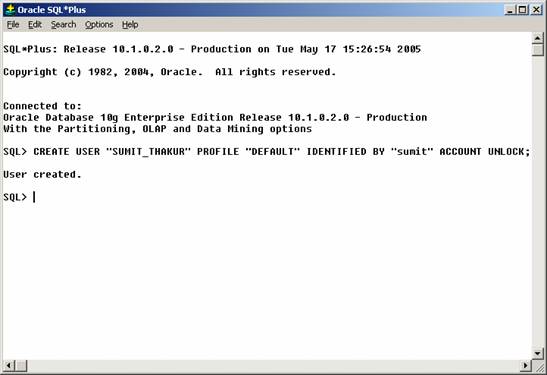
Creating User through iSQL*PLUS
http://
Use the administrator user id and password to login to iSQL*PLUS. 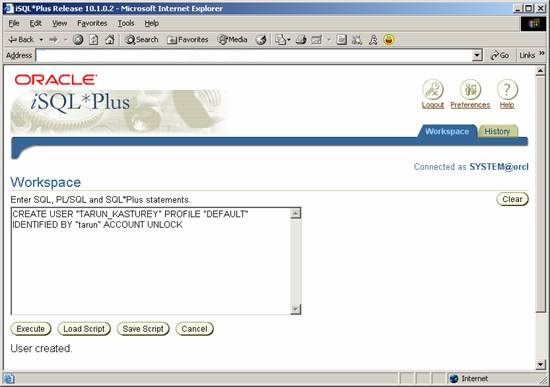
Creating Users through EM

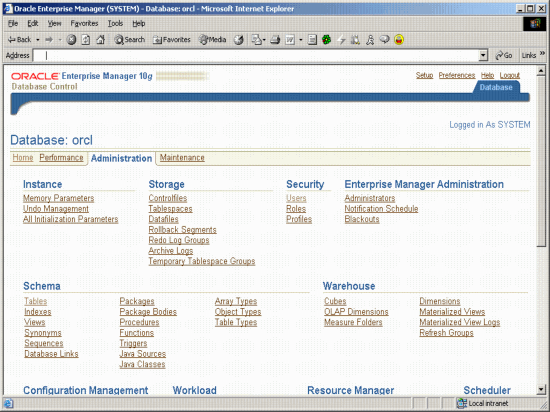
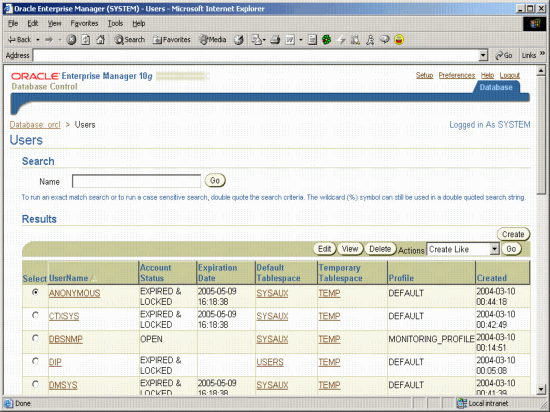

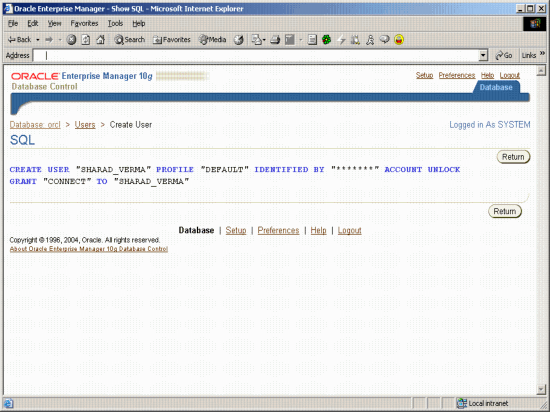
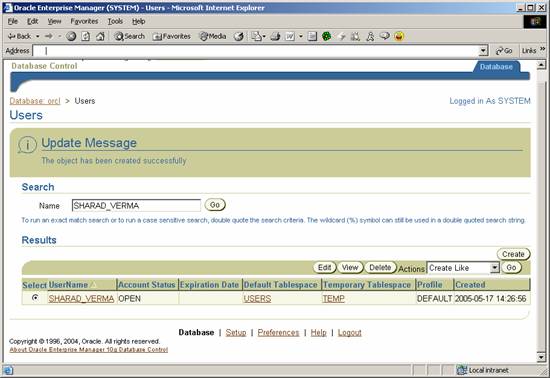
Manager Users
Managing Users through sqlplus
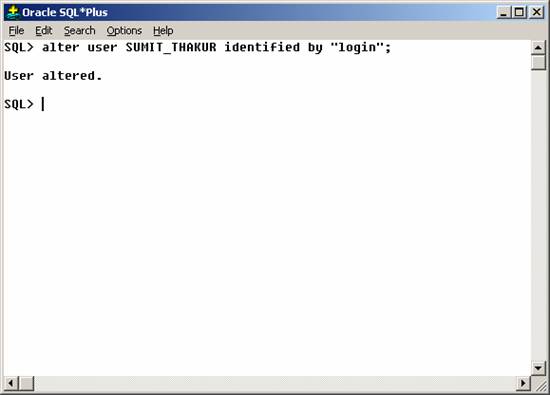
Managing Users through EM
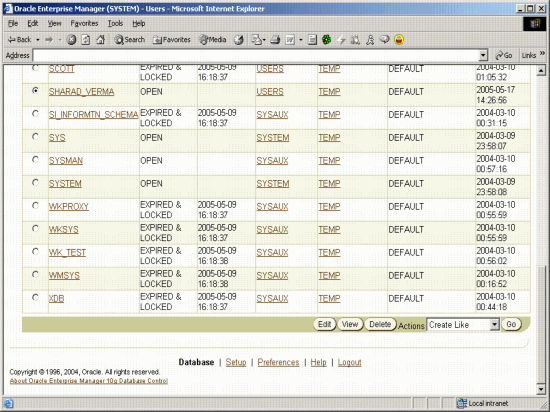
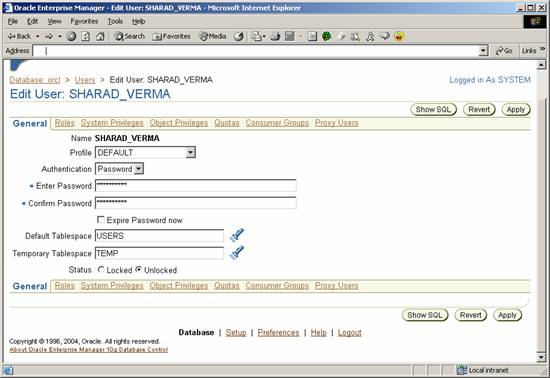
Frequently Asked Questions
Oracle 10g Free Training- Administering and Managing Users
Recent Tutorials
Categories
- Learning PL/SQL (13)
- Oracle 10g (34)
- Oracle PL/SQL (12)
- Oracle SQL (9)
- SQL and PL/SQL (2)
Blog Archive
-
▼
2008
(134)
-
▼
August
(34)
- Oracle 10g Tutorials : Oracle Net Services
- Oracle 10g Free Training - Synonyms
- Oracle 10g Training - Triggers And Triggering Events
- Oracle 10g Tutorials - Identifying PL/SQL Objects
- Oracle 10g Tutorials - SQL*Loader Discarded and Re...
- Oracle 10g Tutorials- SQL*Loader - Input Data and ...
- Oracle 10g - SQL*Loader
- Oracle 10g - Using Data Pump Export
- Oracle 10g Free Training - Using Data Pump Import
- Oracle 10g Free Training - Data Pump Components
- Oracle 10g Free Training - Manipulating data throu...
- Oracle 10g Free Training - Sequences
- Oracle 10g Tutorials- Updating Views
- Oracle 10g Tutorials - Creating Views, Altering, D...
- Oracle 10g Tutorials -Creating Index-Organized Tables
- Oracle 10g Tutorials: Altering Tables
- Oracle 10g Tutorials : Dropping Tables
- Oracle 10g Tutorials : Creating Tables
- Oracle 10g Tutorials: Tables
- Oracle 10g Tutorials: Overview of Schemas and Comm...
- Oracle 10g Free Training - Managing Roles and Priv...
- Oracle 10g Free Training - Creating Roles and Gran...
- Oracle Database Shutdown using SQL Plus and Enterp...
- Oracle Database Startup using SQL Plus and Enterpr...
- Oracle 10g Free Training : Starting and Stopping t...
- Oracle 10g Free Training : Starting and Stopping t...
- Oracle 10g Free Training - Managing Tablespaces
- Oracle 10g Free Training - Defining and Creating T...
- Oracle 10g Free Training- Administering and Managi...
- Oracle 10g Free Training:Creating Database Using D...
- Oracle 10g Free Training: Oracle Concepts and Data...
- Oracle 10g Free training- Database Introduction
- Oracle 10g Free Training: Oracle Database Installa...
- Oracle 10g DBA Free Training
-
▼
August
(34)
