Oracle 10g Free Training : Oracle Database Startup using SQL Plus and Enterprise Manager: This tutorial explains how you can start the Database using SQL Plus and Enterprise Manager along with step by step screen shots. Startup database through SQL Plus Connect to an Idle instance using / as sysdba command. Figure 15. Sqlplus Database login window Execute STARTUP command to start the instance. Figure 16. Sqlplus Database Startup window Startup database through Enterprise Manager After opening Enterprise Manager , you will see the following screen. Figure 17. EM Database Startup window Click on startup button in the above screen and following screen will showup. Figure 18. EM Startup Database Login window Click on OK after entering the required details. You might receive following error after clicking OK Button. RemoteOperationException ERROR: Wrong password for user Please follow these steps to solve the error. 1. Click on START => Programs => Administrative Tools => Local Security Policy 4. Either select Action from the menu bar then Security or right-click on the "Logon as a Batch Job" privilege then Security. 9. Verify that the "Local Policy Setting" checkbox has been checked. Note:-This method will not work for Domain Users. Figure 19. EM Startup Database Confirmation window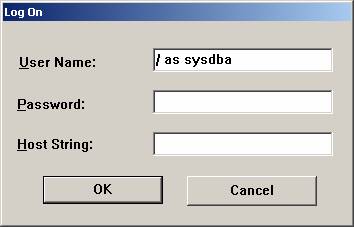
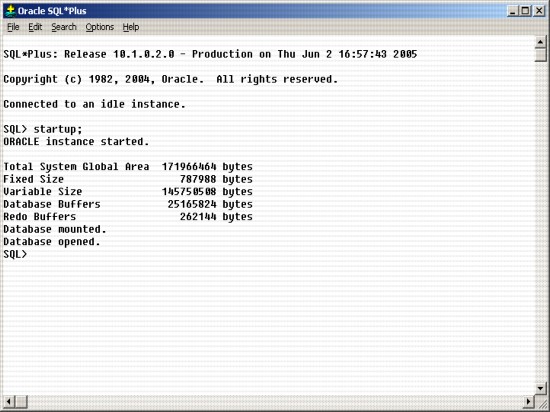
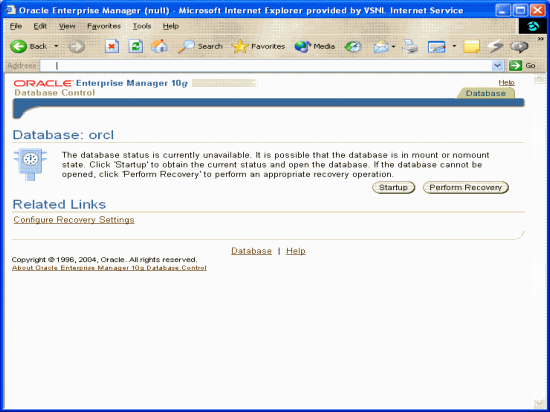
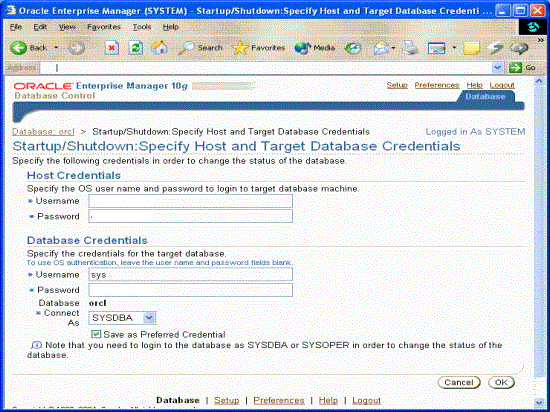
(or also via START => Settings => Control Panel => Administrative Tools)
2. Under Local Policies on the left, select User Rights Assignment folder
3. Look at the right side of the window and scroll down to the "Logon as Batch Job" privilege and select it.
5. Select the Add button which evokes a Select Users/Groups box.
6. From the "Look In" field, select the local workstation/server.
7. Select the User that will be used as the EM OS (node) user.
8. Select Add then OK. 
You can click on Show Sql button to actually see the sql executed by EM in order to startup the database.
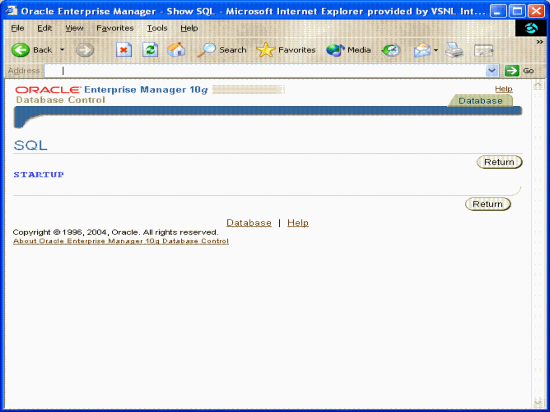
Figure 20. EM Startup Database SQL window
If you click on advance options button in figure, you will see the screen below.
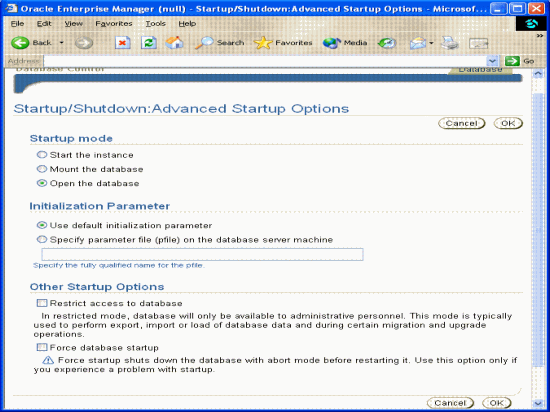
Figure 21. EM Startup Database Advance Options window
Startup mode
Start the instance - This does not allow access to the database and usually would be done only for database creation or the re-creation of control files.
Mount the database - This state allows for certain DBA activities, but does not allow general access to the database.
Open the database - This can be done in unrestricted mode, allowing access to all users, or in restricted mode, allowing access for database administrators only.
Initialization Parameter – You can either accept the default values or provide the parameter file.
You can start the database either in restrict access mode or in normal mode. Also you can use the force database startup if there is any problem in shutting down the database.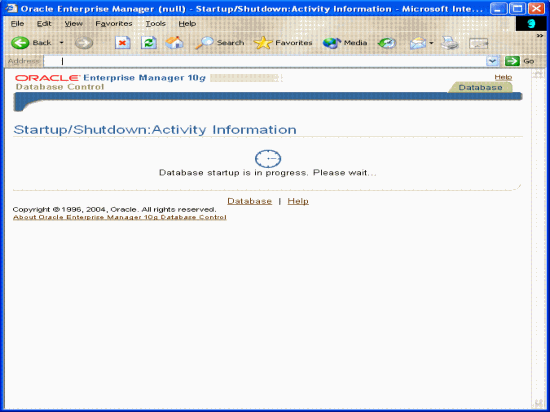
Figure 22. EM Startup Database Progress window
Once the database is started, you will see the screen below.
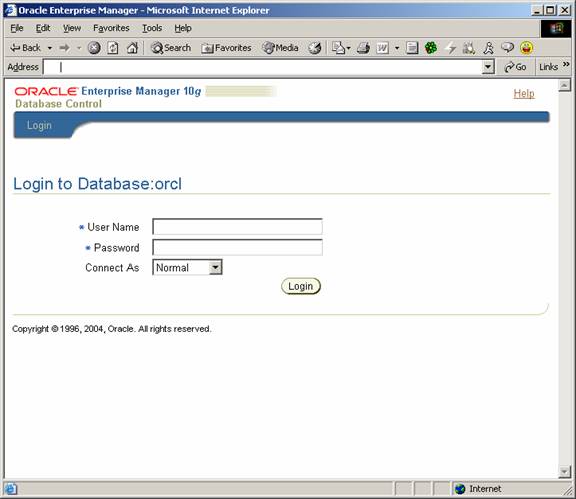
Figure 23. EM Database Started window
That completed the Database Startup, in the next tutorial we will learn how to stop the Database.
